- getting started
Introduction: Cloud
Introduction: Community
Testsigma Community Cloud
FAQs
Telemetry
Testsigma Terminology
Testsigma Sample Applications
- collaboration
Invite Team Members
Users & Role Management
Assign Projects
Review Management [Test Cases]
Review Management [Elements]
Delete Users from Project
Control Who Can Stop Execution via Usage Details and Run Results
- test cases
Manage Test Cases
Test Case Details, Activity & History
Test case list actions
Test case filters
Import and Export Test Cases
Import Test Cases from YAML/GIT
Import Postman's Collections and Environments
Test cases for Desktop Windows
Update Test Case result in a Test Plan
Test cases for Mobile Web Application
- Test Step Types
Create Test Steps in Testsigma
Type: Natural Language
Type: REST API
Type: Step Group
Type: For Loop
Type: While Loop
Type: Block
Type: If Condition
Nested Step Groups
Create Test Steps
- Create Test Steps Using Simple English
Test Step Settings
Test Step Actions
Test data in steps
Reuse Elements
Test Step Reordering
Bulk Actions
Add Steps Before & After
- Web Applications
Test Step Actions
Test Step Settings
Test Data in Steps
Add Steps Manually
Reuse Elements
Update Elements
Create an Element
Reorder Test Steps
Bulk Actions
Add Steps Before & After
Record steps anywhere in a Test Case
RESTful API Testing - Overview
API Request
Parameters
Body Data
Headers
Authorization
Verifications
Store Variables
Attachments
Stored Objects
Image Injection
Cross-application testing
- Test Data Management
- Test Data Types
Raw
Parameter
Runtime
Random
Data Generator
Phone Number
Mail Box
Environment
Concat Test Data
Create Test Data [Parameter]
Update test data profile
How to add value to test data profile using NLP
Import Test Data [Parameter]
Bulk Deletion of a Test Data Profile
Create Test Data [Environment]
- Elements(Objects)
- Web Applications
Record Multiple Elements[Recorder]
Capture Single Element[Recorder]
Create Elements [Manually]
Supported Locator Types
Different Strategies for Formulating Elements
Shadow DOM Elements
Verifying elements in Chrome DevTools
How to Handle iframe Elements?
- android apps
Record Multiple Elements[Recorder]
Capture Single Element[Recorder]
Create Elements [Manually]
Supported Locator Types
Different Strategies for Formulating Elements
- ios apps
Record Multiple Elements[Recorder]
Capture Single Element[Recorder]
Create Elements [Manually]
Supported Locator Types
Different Strategies for Formulating Elements
Using Parameter Test Data for Dynamic locators
Using Runtime Test Data for Dynamic locators
Using Environment Test Data for Dynamic locators
Import/Export Elements
- test plans
Add, Edit, Delete Test Machines
Add, Edit, Delete Test Suites
Schedule Test Plans
Run Test Suites In Parallel
Cross Browser Testing
Distributed testing
Headless Testing
Test Lab Types
Disable Test cases in Test plans
After Test in Test Cases and Step Groups
Post Plan Hook
AfterTest Suite
Email Configuration in Test Plan
Execute Partial Test Plan Run via API
Ad-hoc Run
Test plan executions
Dry Runs on Local Devices
Run Tests on Vendor Platforms
Run Test Plans on Local Devices
Test Locally Hosted Applications
Debug Test Case Failures
Parallel and Allowed queues
- debugging
Debug results on local devices (Web applications)
Debug Results on Local Devices
Launch Debugger in the Same Window
- Testsigma Agent
Pre-requisites
Setup: Windows, Mac, Linux
Setup: Android Local Devices
Setting up iOS Local Devices
Update Agent Manually
Update Drivers Manually
Delete Corrupted Agent
FAQs
- continuous integration
Test Plan Details
REST API(Generic)
Jenkins
Azure DevOps
AWS DevOps
AWS Lambda
Circle CI
Bamboo CI
Travis CI
CodeShip CI
Shell Script(Generic)
Bitrise CI
GitHub CICD
Bitbucket CICD
GitLab CI/CD
Dashboard
- visual testing
Visual Testing
View & Debug Results
Update Baseline
Visual Testing - Configure Test Cases
- desired capabilities
Most Common Desired Capabilities List
Enable Browser Console Debugging logs
Geo location for Localization(L10N)
Avoid unsafe download prompt(Chrome)
Set geo location(latitude, longitude) Chrome & Firefox
Custom User Profile - Chrome
Emulate Mobile devices with Chrome Browser
Add Chrome Extension
Network Throttling
Network Logs
Biometric Authentication
Enable app resigning in iOS
Enable capturing screenshots for Android and iOS
Configure Android WebViews
Run Browser in Incognito/Private mode
- addons
What is an Addon?
Addons Community Marketplace
Install Community Addon
Prerequisites(Create/Update Addon)
Create an Addon
Update Addon
Addon Types
Create a Post Plan Hook add-on in Testsigma
How to create OCR Text Extraction Addon
- configuration
API Keys
- Security(SSO)
Setting up Google Single Sign-On(SSO) login in Testsigma
Setting Up Okta Single Sign-On Integration with SAML Login in Testsigma
Setting up SAML-based SSO login for Testsigma in Azure
iOS Settings
Reset Password (Community)
Storage Types (Community)
- uploads
Upload Files
Upload Android and iOS Apps
How to generate mobile builds for Android/iOS applications?
- Testsigma REST APIs
Environments
Elements
Test Plans
Upload Files
Get Project wide information
Upload and update test data profile
Trigger Multiple Test Plans
Trigger Test Plan remotely and wait until Completion
Run the same Test Plan multiple times in Parallel
Schedule, Update and Delete a test plan using API
Update Test Case results using API
Create and update values of Test Data Profile using REST API
Rerun Test Cases from Run Results using API
- open source dev environment setup
macOS and IntelliJ Community Edition
macOS and IntelliJ Ultimate Edition
Windows and IntelliJ Ultimate Edition
Setup Dev Environment [Addons]
- NLPs
Unable to retrieve value stored in text element
Unable to capture dropdown element
Unable to Select Radiobutton
Unable to Click Checkbox
Why mobile device not displayed in Testsigma Mobile Test Recorder?
Unable to create new test session due to unexpected error
Backlog Bug Reporting Integration
This integration lets you create issues in Backlog directly from the Testsigma. With simple one-click integration, you can push annotated issues to a project of your choice, assign them to the required teammate, and attach screenshots, while in the middle of a test session in the Testsigma app. The fields populated by you when marking as a bug through Testsigma are displayed as information on the Backlog ticket for a testing instance.
In this document, we will discuss how to establish Integration with Backlog from your Testsigma account and how to create the first bug from Testsigma which can flow into Backlog.
Prerequisites
To integrate Backlog with Testsigma, you need the following information from your Backlog Account
- Account URL - Your organization’s Backlog Account URL
- API Key - Explained in next section - Getting the API Key
You should already know about Test Plan Runs and results
Getting the API Key
- Log in to your Backlog account. You will find the Backlog URL on top of your browser’s address bar.
- On the top-right corner of your Backlog instance, you will find a drop-down menu with your profile icon. Click on the drop-down and go to “Personal Settings”.
![]()
- In your personal settings menu, click on the API option.
- Under API Settings, we can see an option to generate a new API Key. Enter a suitable unique name in the Memo field and hit the Submit button. You will find an API key generated based on the Memo. You may enter some random text in the Memo field to generate a random API Key.
- Copy this API key as it would be used to authenticate yourself while integrating Testsigma with Backlog.
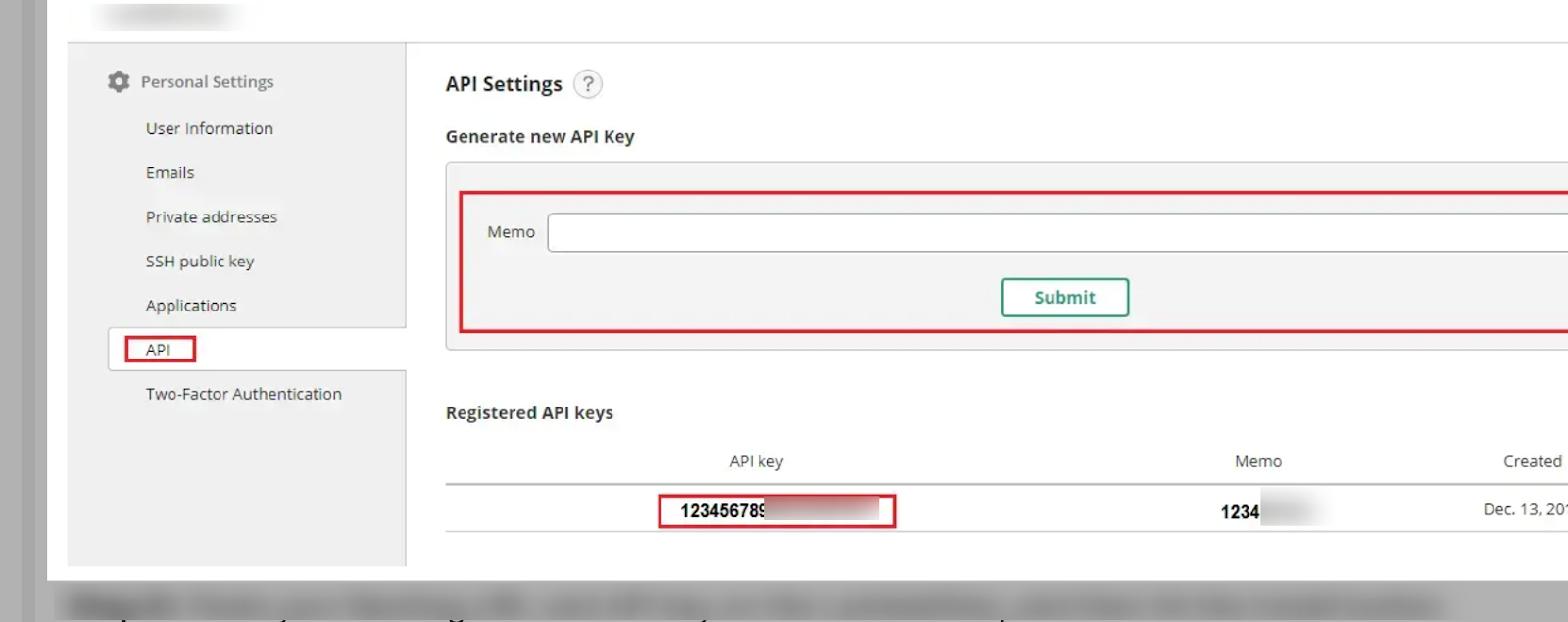
Integrating Backlog with Testsigma
Once the above details are obtained, navigate to the Plugins page through Dashboard > Settings > Plugins and select Backlog under the Bug Reporting Tab.
Click on the Disabled Icon on Backlog. Backlog Details overlay opens up as shown below:
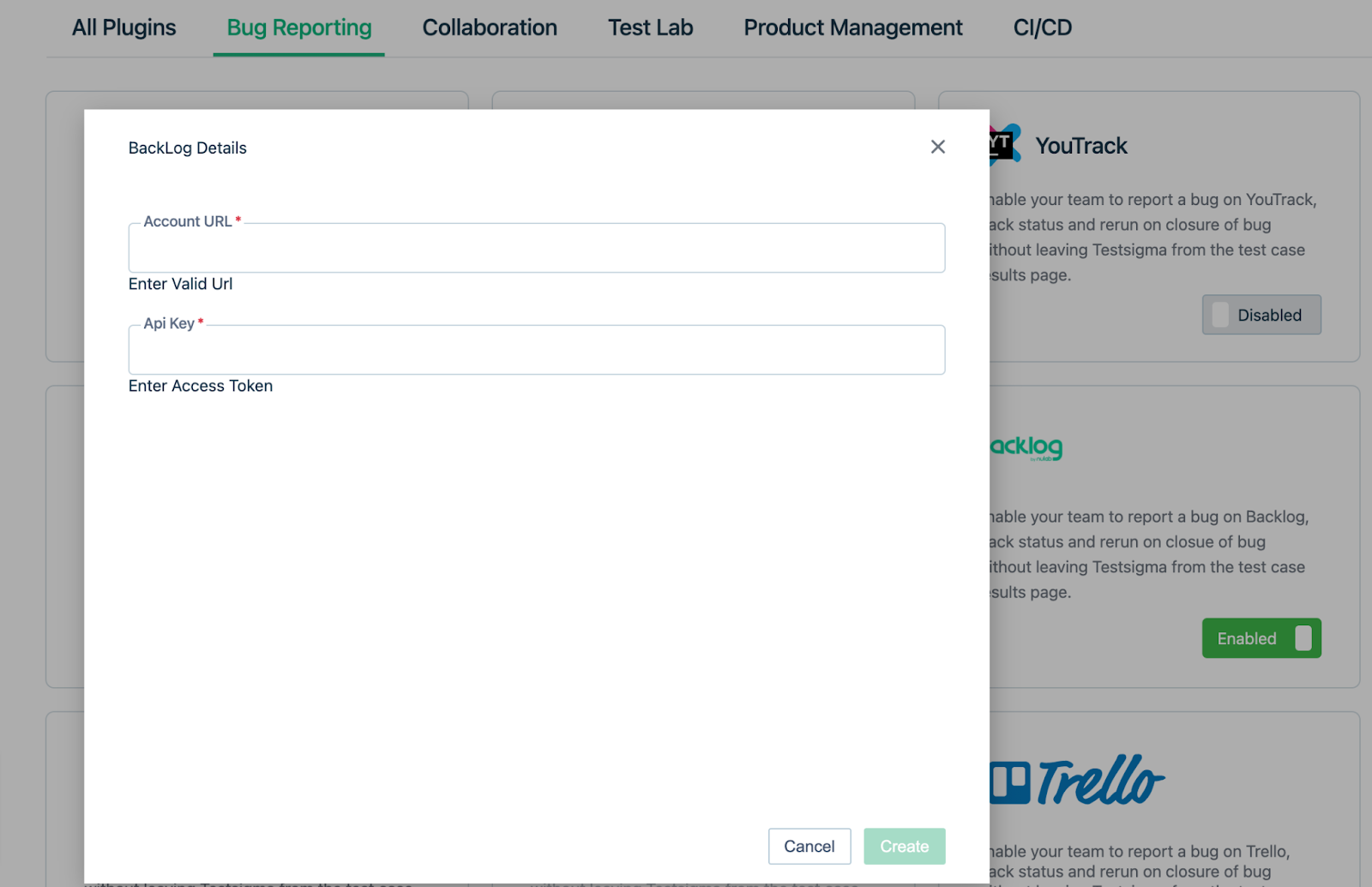
Enter the details as mentioned in Prerequisites. After entering the details, click on the Create button to add the Integration.
Creating a bug
We can create a bug within Testsigma from the run results page for a particular Test Plan with the following steps:
- Navigate to the run results test case level page where you want to add a bug.
- Click on the Report Bug button (bug icon on the top right corner) to open the Bug Reporting overlay.
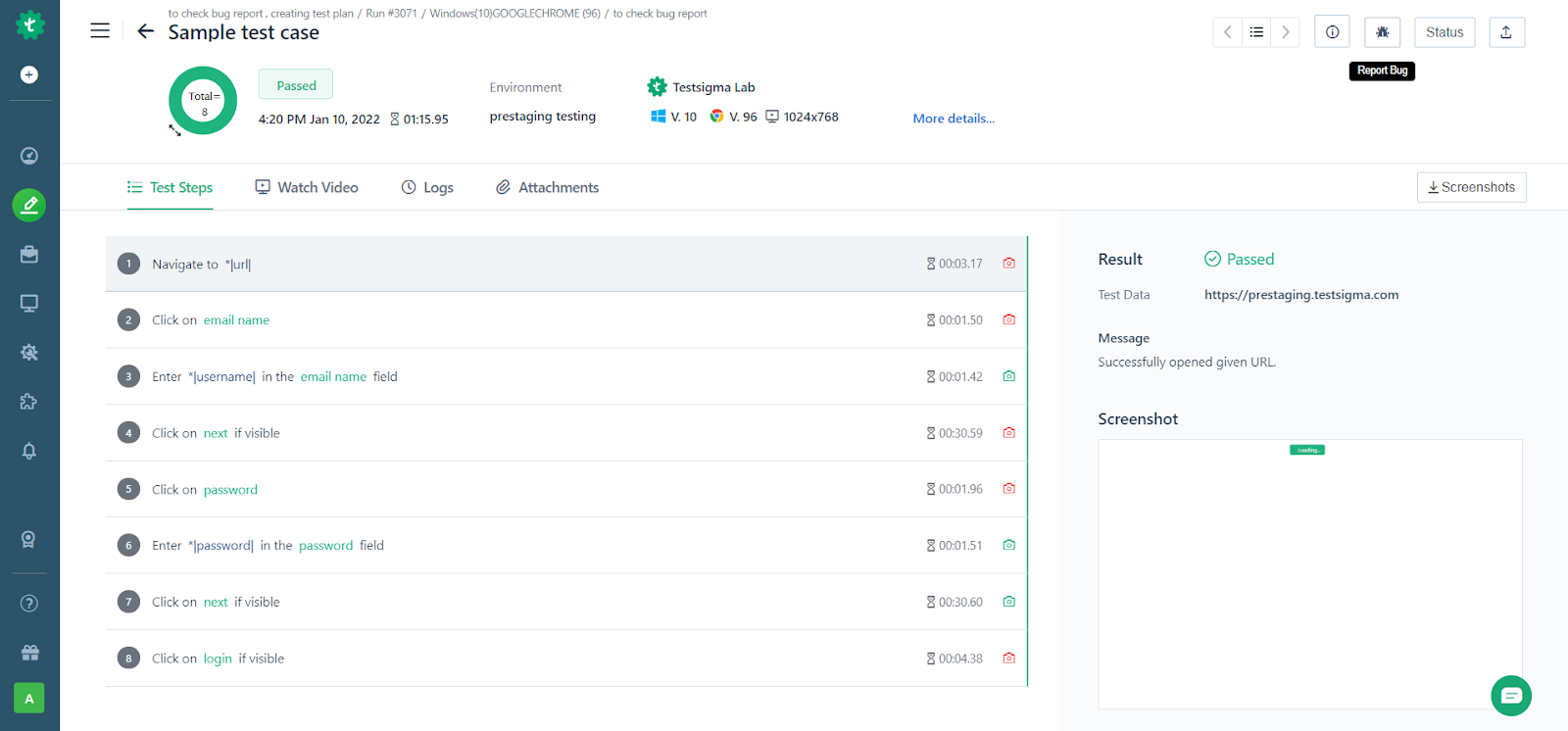
- Choose Backlog and enter the detailed information of your bug.
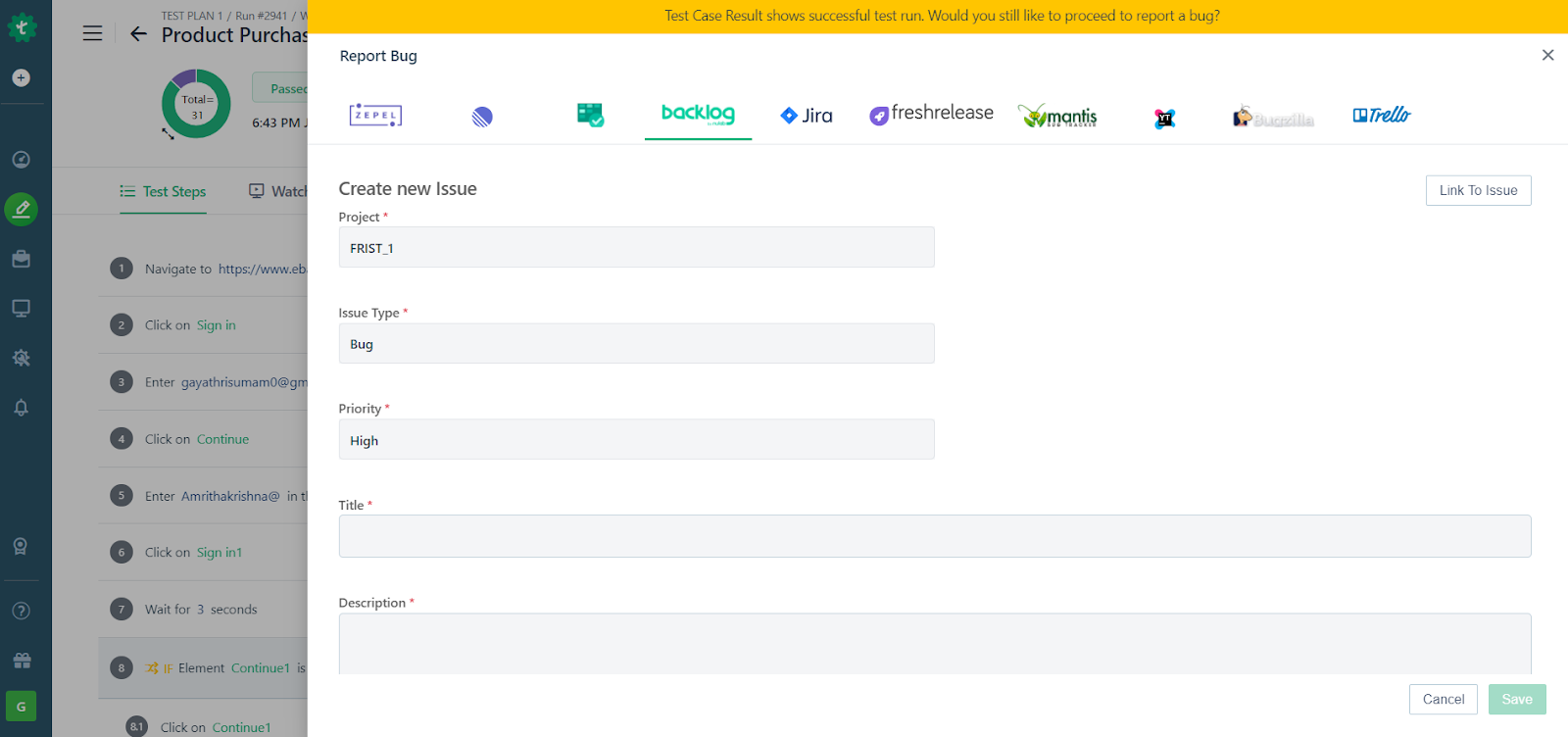
Only the bug reporting tools that have been enabled via the plugins page (add link) will be displayed here.
If you want to link to an existing issue on Backlog, click on the Link to Issue button, search for an existing issue in the search field and click on Link Issue to add a link to an existing Issue on Backlog. Otherwise, enter the bug details in the form as required.
- Click on Create to create the Bug.
When the bug is created, some additional details regarding the Test Result such as the Test Execution Video and Step Screenshots are added automatically by Testsigma. This helps the developer who checks the issue in Backlog to understand the issue/bug better with more context.