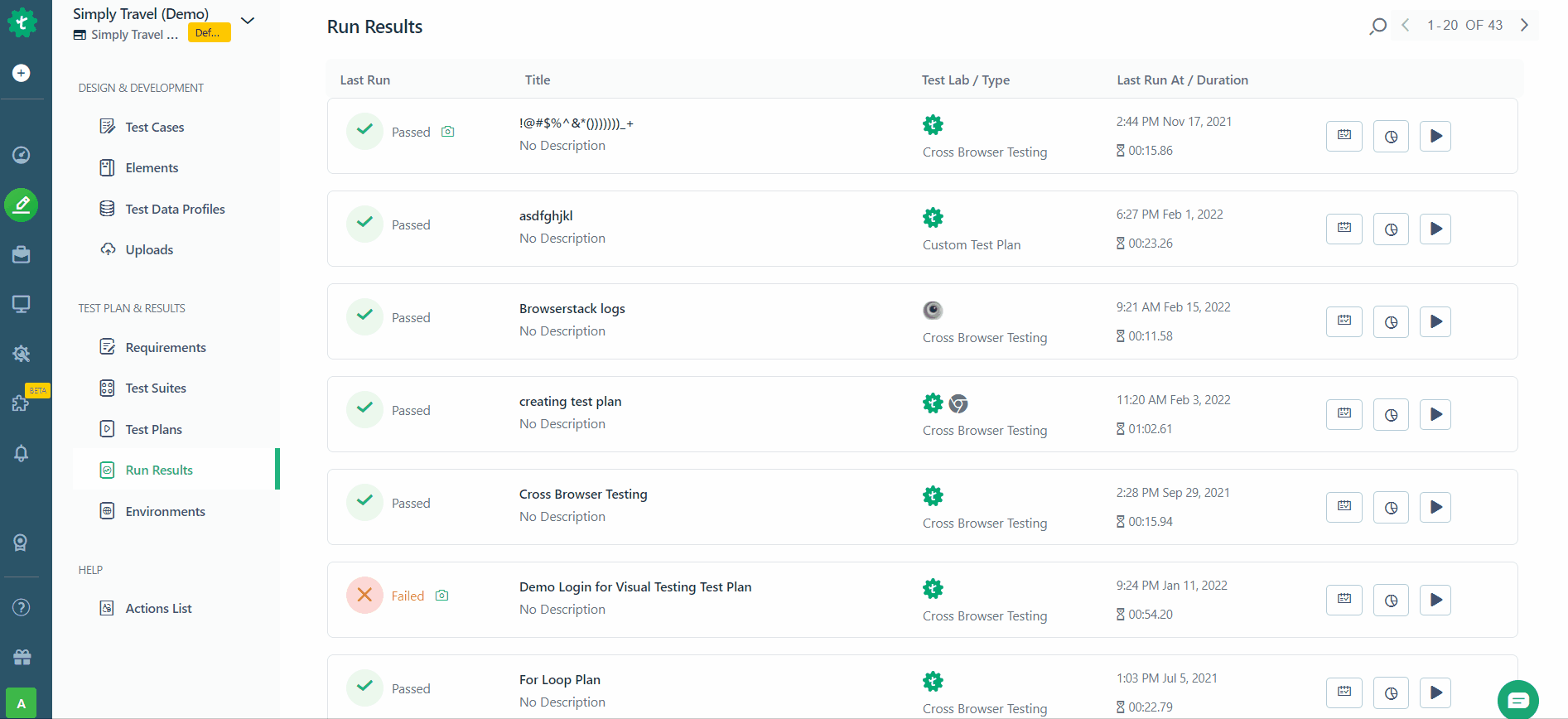- getting started
Introduction: Cloud
Introduction: Community
Testsigma Community Cloud
FAQs
Telemetry
Testsigma Terminology
Testsigma Sample Applications
- collaboration
Invite Team Members
Users & Role Management
Assign Projects
Review Management [Test Cases]
Review Management [Elements]
Delete Users from Project
Control Who Can Stop Execution via Usage Details and Run Results
- test cases
Manage Test Cases
Test Case Details, Activity & History
Test case list actions
Test case filters
Import and Export Test Cases
Import Test Cases from YAML/GIT
Import Postman's Collections and Environments
Test cases for Desktop Windows
Update Test Case result in a Test Plan
Test cases for Mobile Web Application
- Test Step Types
Create Test Steps in Testsigma
Type: Natural Language
Type: REST API
Type: Step Group
Type: For Loop
Type: While Loop
Type: Block
Type: If Condition
Nested Step Groups
Create Test Steps
- Create Test Steps Using Simple English
Test Step Settings
Test Step Actions
Test data in steps
Reuse Elements
Test Step Reordering
Bulk Actions
Add Steps Before & After
- Web Applications
Test Step Actions
Test Step Settings
Test Data in Steps
Add Steps Manually
Reuse Elements
Update Elements
Create an Element
Reorder Test Steps
Bulk Actions
Add Steps Before & After
Record steps anywhere in a Test Case
RESTful API Testing - Overview
API Request
Parameters
Body Data
Headers
Authorization
Verifications
Store Variables
Attachments
Stored Objects
Image Injection
Cross-application testing
- Test Data Management
- Test Data Types
Raw
Parameter
Runtime
Random
Data Generator
Phone Number
Mail Box
Environment
Concat Test Data
Create Test Data [Parameter]
Update test data profile
How to add value to test data profile using NLP
Import Test Data [Parameter]
Bulk Deletion of a Test Data Profile
Create Test Data [Environment]
- Elements(Objects)
- Web Applications
Record Multiple Elements[Recorder]
Capture Single Element[Recorder]
Create Elements [Manually]
Supported Locator Types
Different Strategies for Formulating Elements
Shadow DOM Elements
Verifying elements in Chrome DevTools
How to Handle iframe Elements?
- android apps
Record Multiple Elements[Recorder]
Capture Single Element[Recorder]
Create Elements [Manually]
Supported Locator Types
Different Strategies for Formulating Elements
- ios apps
Record Multiple Elements[Recorder]
Capture Single Element[Recorder]
Create Elements [Manually]
Supported Locator Types
Different Strategies for Formulating Elements
Using Parameter Test Data for Dynamic locators
Using Runtime Test Data for Dynamic locators
Using Environment Test Data for Dynamic locators
Import/Export Elements
- test plans
Add, Edit, Delete Test Machines
Add, Edit, Delete Test Suites
Schedule Test Plans
Run Test Suites In Parallel
Cross Browser Testing
Distributed testing
Headless Testing
Test Lab Types
Disable Test cases in Test plans
After Test in Test Cases and Step Groups
Post Plan Hook
AfterTest Suite
Email Configuration in Test Plan
Execute Partial Test Plan Run via API
Ad-hoc Run
Test plan executions
Dry Runs on Local Devices
Run Tests on Vendor Platforms
Run Test Plans on Local Devices
Test Locally Hosted Applications
Debug Test Case Failures
Parallel and Allowed queues
- debugging
Debug results on local devices (Web applications)
Debug Results on Local Devices
Launch Debugger in the Same Window
- Testsigma Agent
Pre-requisites
Setup: Windows, Mac, Linux
Setup: Android Local Devices
Setting up iOS Local Devices
Update Agent Manually
Update Drivers Manually
Delete Corrupted Agent
FAQs
- continuous integration
Test Plan Details
REST API(Generic)
Jenkins
Azure DevOps
AWS DevOps
AWS Lambda
Circle CI
Bamboo CI
Travis CI
CodeShip CI
Shell Script(Generic)
Bitrise CI
GitHub CICD
Bitbucket CICD
GitLab CI/CD
Dashboard
- visual testing
Visual Testing
View & Debug Results
Update Baseline
Visual Testing - Configure Test Cases
- desired capabilities
Most Common Desired Capabilities List
Enable Browser Console Debugging logs
Geo location for Localization(L10N)
Avoid unsafe download prompt(Chrome)
Set geo location(latitude, longitude) Chrome & Firefox
Custom User Profile - Chrome
Emulate Mobile devices with Chrome Browser
Add Chrome Extension
Network Throttling
Network Logs
Biometric Authentication
Enable app resigning in iOS
Enable capturing screenshots for Android and iOS
Configure Android WebViews
Run Browser in Incognito/Private mode
- addons
What is an Addon?
Addons Community Marketplace
Install Community Addon
Prerequisites(Create/Update Addon)
Create an Addon
Update Addon
Addon Types
Create a Post Plan Hook add-on in Testsigma
How to create OCR Text Extraction Addon
- configuration
API Keys
- Security(SSO)
Setting up Google Single Sign-On(SSO) login in Testsigma
Setting Up Okta Single Sign-On Integration with SAML Login in Testsigma
Setting up SAML-based SSO login for Testsigma in Azure
iOS Settings
Reset Password (Community)
Storage Types (Community)
- uploads
Upload Files
Upload Android and iOS Apps
How to generate mobile builds for Android/iOS applications?
- Testsigma REST APIs
Environments
Elements
Test Plans
Upload Files
Get Project wide information
Upload and update test data profile
Trigger Multiple Test Plans
Trigger Test Plan remotely and wait until Completion
Run the same Test Plan multiple times in Parallel
Schedule, Update and Delete a test plan using API
Update Test Case results using API
Create and update values of Test Data Profile using REST API
Rerun Test Cases from Run Results using API
- open source dev environment setup
macOS and IntelliJ Community Edition
macOS and IntelliJ Ultimate Edition
Windows and IntelliJ Ultimate Edition
Setup Dev Environment [Addons]
- NLPs
Unable to retrieve value stored in text element
Unable to capture dropdown element
Unable to Select Radiobutton
Unable to Click Checkbox
Why mobile device not displayed in Testsigma Mobile Test Recorder?
Unable to create new test session due to unexpected error
Drill Down Reports in Testsigma
If the quality of an application is inversely proportional to the number of bugs / technical glitches / performance issues / usability issues, etc, then
Quality = Customer Satisfaction * ( 1/ bugs ) * (1 / usability issues )
Quality of an application reduces with more bugs.
This is where drill-down reports really come in handy. Drill-down reports let you access data at all layers. They help you understand the quality of the application and how your test automation is helping contribute to it. Drilling down can help you uncover granular details about your testing, such as
- Number of test cases failed
- Why did a specific test fail
- Number of distinct test suites with bad quality
- Which test machine is showing more bugs
Testsigma provides you an easy way to find and understand all this data.
Navigation:
Select Project > Test Development > Run Results
How to use drill-down reports in Testsigma:
- Navigate to Run Results page.
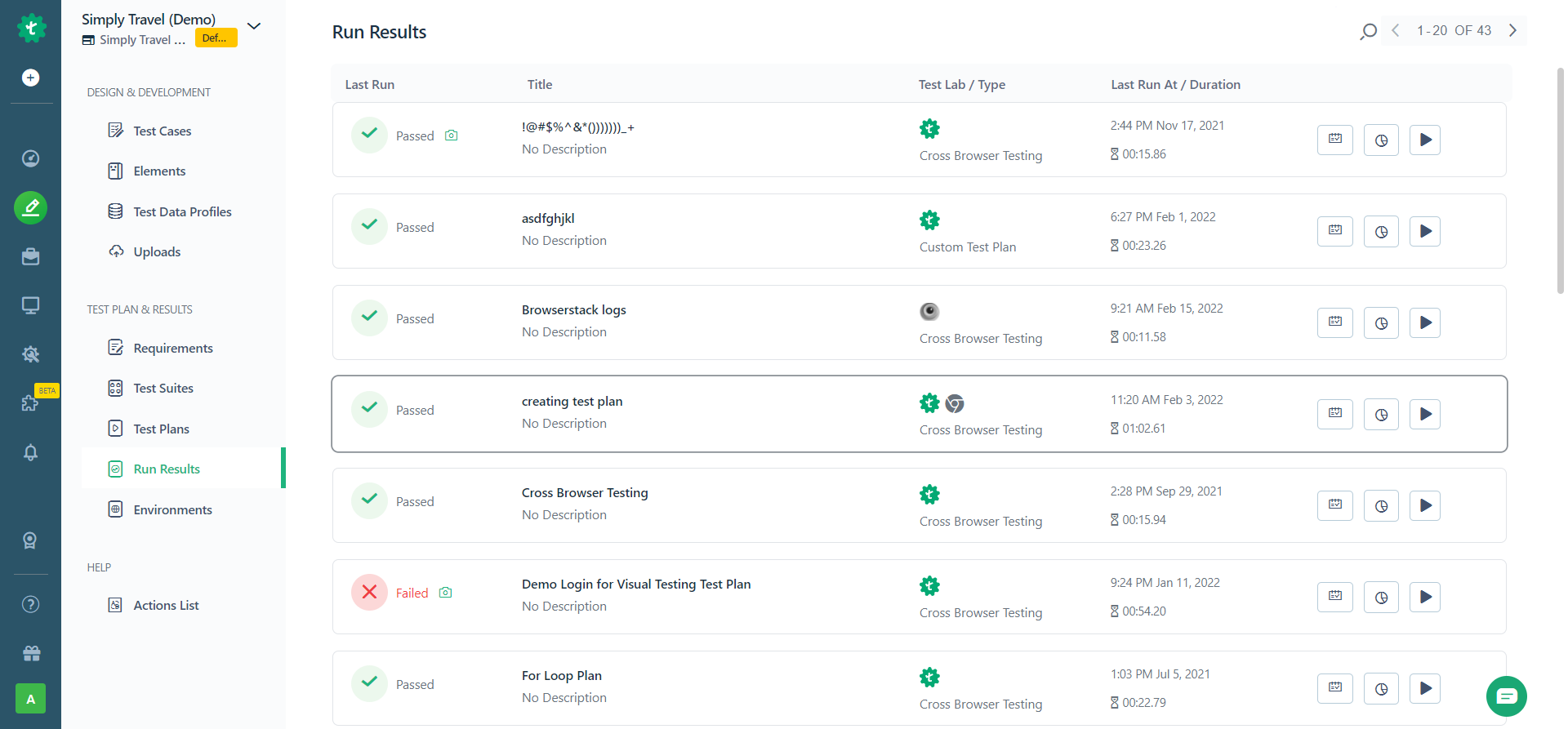
- Click on a Test Plan Result. The test plan result page will look like this:
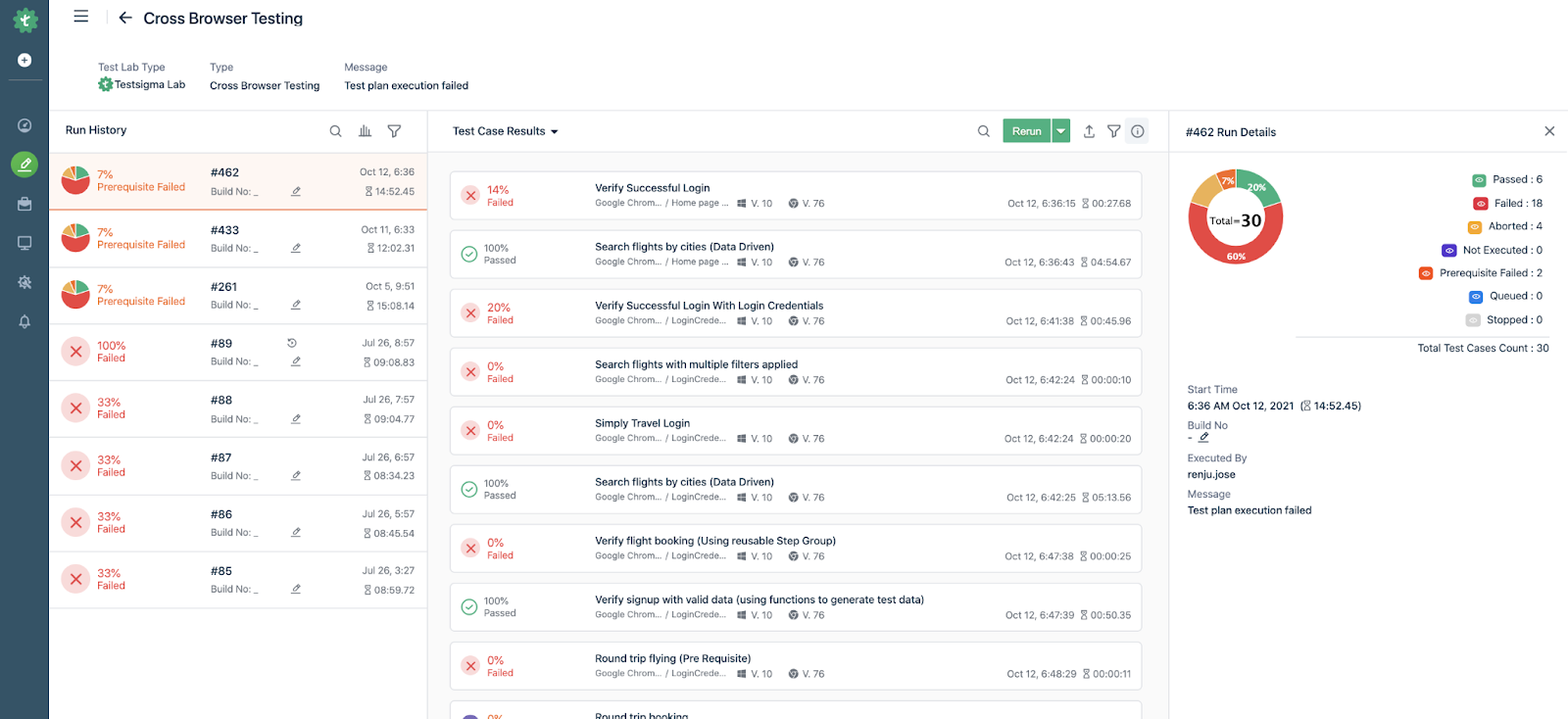
- Click on a test case. OR if you choose Test suites from the drop-down, click on a test suite. This is how results will appear if you choose ‘Test Suite Results.
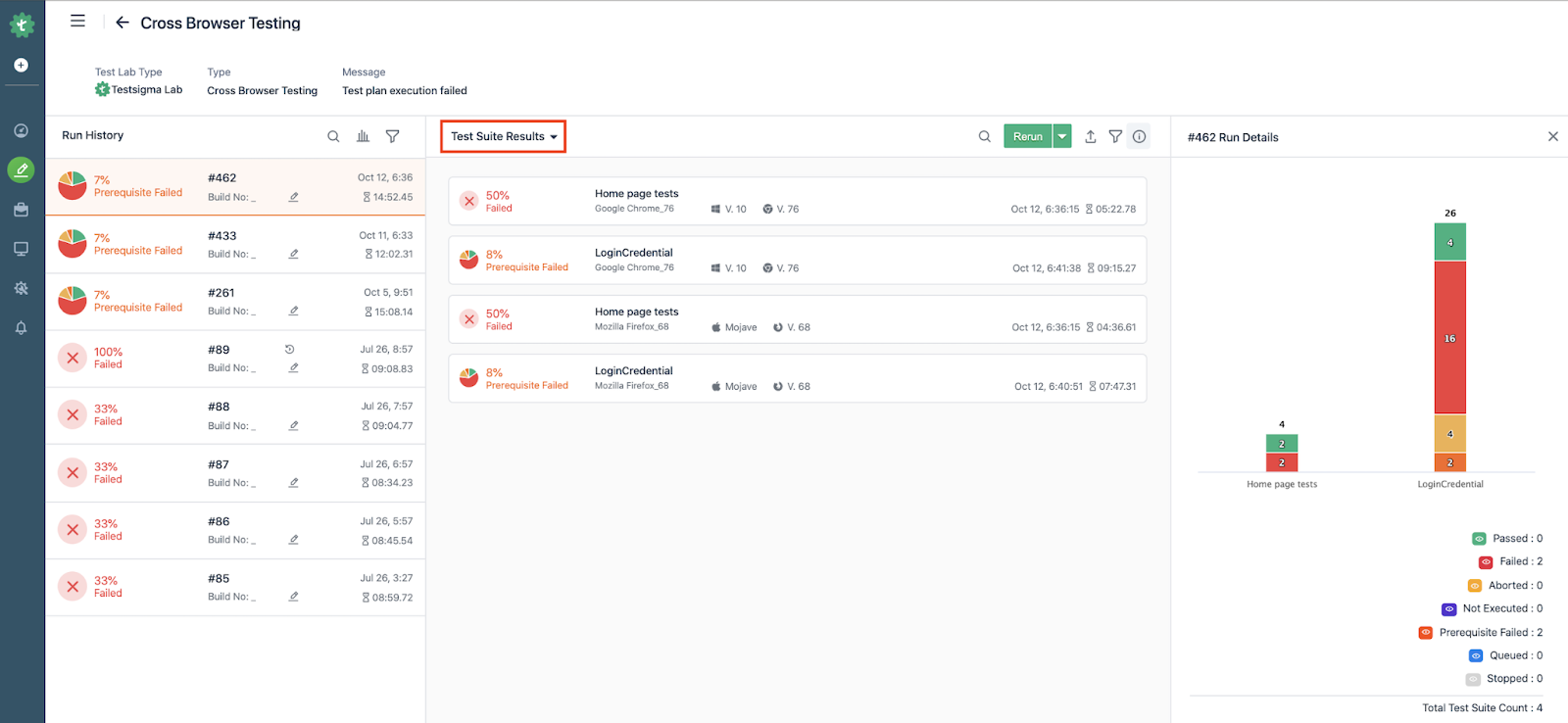
- The right side of the screen shows the test results for a specific test suite or a test machine.
- Choose the different build numbers on the left side, under Run History, to view how the results have changed over time
See the steps above in action in the gif below: