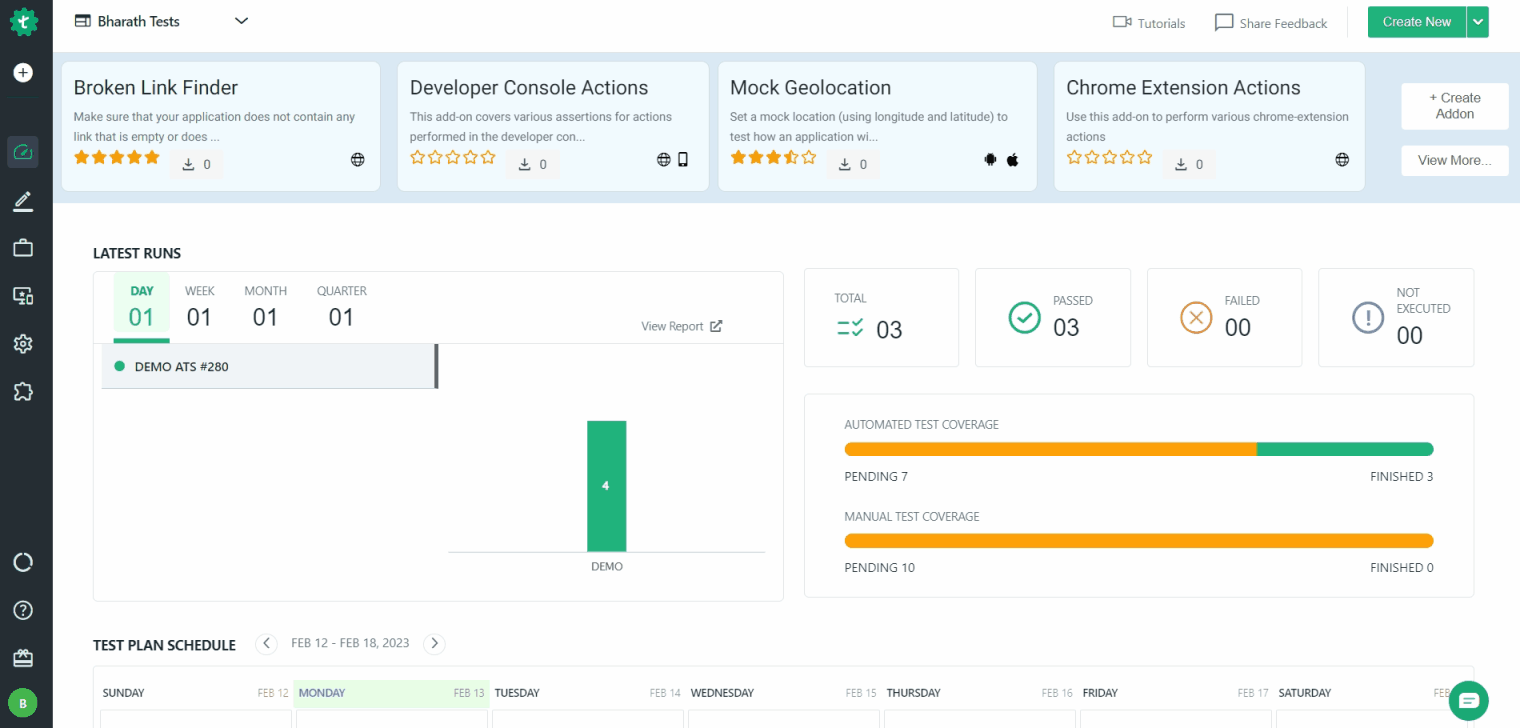- getting started
Introduction: Cloud
Introduction: Community
Testsigma Community Cloud
FAQs
Telemetry
Testsigma Terminology
Testsigma Sample Applications
- collaboration
Invite Team Members
Users & Role Management
Assign Projects
Review Management [Test Cases]
Review Management [Elements]
Delete Users from Project
Control Who Can Stop Execution via Usage Details and Run Results
- test cases
Manage Test Cases
Test Case Details, Activity & History
Test case list actions
Test case filters
Import and Export Test Cases
Import Test Cases from YAML/GIT
Import Postman's Collections and Environments
Test cases for Desktop Windows
Update Test Case result in a Test Plan
Test cases for Mobile Web Application
- Test Step Types
Create Test Steps in Testsigma
Type: Natural Language
Type: REST API
Type: Step Group
Type: For Loop
Type: While Loop
Type: Block
Type: If Condition
Nested Step Groups
Create Test Steps
- Create Test Steps Using Simple English
Test Step Settings
Test Step Actions
Test data in steps
Reuse Elements
Test Step Reordering
Bulk Actions
Add Steps Before & After
- Web Applications
Test Step Actions
Test Step Settings
Test Data in Steps
Add Steps Manually
Reuse Elements
Update Elements
Create an Element
Reorder Test Steps
Bulk Actions
Add Steps Before & After
Record steps anywhere in a Test Case
RESTful API Testing - Overview
API Request
Parameters
Body Data
Headers
Authorization
Verifications
Store Variables
Attachments
Stored Objects
Image Injection
Cross-application testing
- Test Data Management
- Test Data Types
Raw
Parameter
Runtime
Random
Data Generator
Phone Number
Mail Box
Environment
Concat Test Data
Create Test Data [Parameter]
Update test data profile
How to add value to test data profile using NLP
Import Test Data [Parameter]
Bulk Deletion of a Test Data Profile
Create Test Data [Environment]
- Elements(Objects)
- Web Applications
Record Multiple Elements[Recorder]
Capture Single Element[Recorder]
Create Elements [Manually]
Supported Locator Types
Different Strategies for Formulating Elements
Shadow DOM Elements
Verifying elements in Chrome DevTools
How to Handle iframe Elements?
- android apps
Record Multiple Elements[Recorder]
Capture Single Element[Recorder]
Create Elements [Manually]
Supported Locator Types
Different Strategies for Formulating Elements
- ios apps
Record Multiple Elements[Recorder]
Capture Single Element[Recorder]
Create Elements [Manually]
Supported Locator Types
Different Strategies for Formulating Elements
Using Parameter Test Data for Dynamic locators
Using Runtime Test Data for Dynamic locators
Using Environment Test Data for Dynamic locators
Import/Export Elements
- test plans
Add, Edit, Delete Test Machines
Add, Edit, Delete Test Suites
Schedule Test Plans
Run Test Suites In Parallel
Cross Browser Testing
Distributed testing
Headless Testing
Test Lab Types
Disable Test cases in Test plans
After Test in Test Cases and Step Groups
Post Plan Hook
AfterTest Suite
Email Configuration in Test Plan
Execute Partial Test Plan Run via API
Ad-hoc Run
Test plan executions
Dry Runs on Local Devices
Run Tests on Vendor Platforms
Run Test Plans on Local Devices
Test Locally Hosted Applications
Debug Test Case Failures
Parallel and Allowed queues
- debugging
Debug results on local devices (Web applications)
Debug Results on Local Devices
Launch Debugger in the Same Window
- Testsigma Agent
Pre-requisites
Setup: Windows, Mac, Linux
Setup: Android Local Devices
Setting up iOS Local Devices
Update Agent Manually
Update Drivers Manually
Delete Corrupted Agent
FAQs
- continuous integration
Test Plan Details
REST API(Generic)
Jenkins
Azure DevOps
AWS DevOps
AWS Lambda
Circle CI
Bamboo CI
Travis CI
CodeShip CI
Shell Script(Generic)
Bitrise CI
GitHub CICD
Bitbucket CICD
GitLab CI/CD
Dashboard
- visual testing
Visual Testing
View & Debug Results
Update Baseline
Visual Testing - Configure Test Cases
- desired capabilities
Most Common Desired Capabilities List
Enable Browser Console Debugging logs
Geo location for Localization(L10N)
Avoid unsafe download prompt(Chrome)
Set geo location(latitude, longitude) Chrome & Firefox
Custom User Profile - Chrome
Emulate Mobile devices with Chrome Browser
Add Chrome Extension
Network Throttling
Network Logs
Biometric Authentication
Enable app resigning in iOS
Enable capturing screenshots for Android and iOS
Configure Android WebViews
Run Browser in Incognito/Private mode
- addons
What is an Addon?
Addons Community Marketplace
Install Community Addon
Prerequisites(Create/Update Addon)
Create an Addon
Update Addon
Addon Types
Create a Post Plan Hook add-on in Testsigma
How to create OCR Text Extraction Addon
- configuration
API Keys
- Security(SSO)
Setting up Google Single Sign-On(SSO) login in Testsigma
Setting Up Okta Single Sign-On Integration with SAML Login in Testsigma
Setting up SAML-based SSO login for Testsigma in Azure
iOS Settings
Reset Password (Community)
Storage Types (Community)
- uploads
Upload Files
Upload Android and iOS Apps
How to generate mobile builds for Android/iOS applications?
- Testsigma REST APIs
Environments
Elements
Test Plans
Upload Files
Get Project wide information
Upload and update test data profile
Trigger Multiple Test Plans
Trigger Test Plan remotely and wait until Completion
Run the same Test Plan multiple times in Parallel
Schedule, Update and Delete a test plan using API
Update Test Case results using API
Create and update values of Test Data Profile using REST API
Rerun Test Cases from Run Results using API
- open source dev environment setup
macOS and IntelliJ Community Edition
macOS and IntelliJ Ultimate Edition
Windows and IntelliJ Ultimate Edition
Setup Dev Environment [Addons]
- NLPs
Unable to retrieve value stored in text element
Unable to capture dropdown element
Unable to Select Radiobutton
Unable to Click Checkbox
Why mobile device not displayed in Testsigma Mobile Test Recorder?
Unable to create new test session due to unexpected error
Test plan executions

A test plan is a set of test suites. When a test plan is executed, the test suites and their corresponding test cases are executed, either serially or parallelly, as configured.
This article guides the user to prepare and execute test plans in Testsigma platform. For demonstrative purposes we will discuss the execution of a test plan that has one test suite and one test case associated with the test suite.
Prerequisites
You should be familiar with the following:
- How to create a test case. For more information refer to create a test case..
- How to create a test suite. For more information refer to create a test suite.
Steps to create and execute test plan
- Create a test case with all the necessary steps.
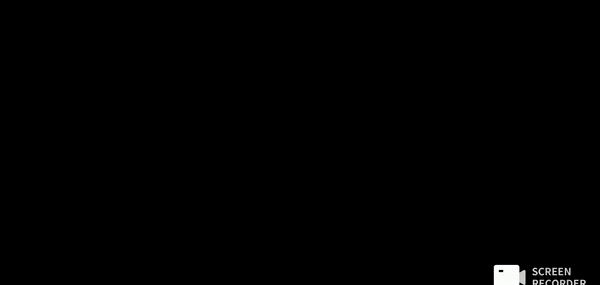
- Create a test suite and add the test case created in step 1 to this test suite.
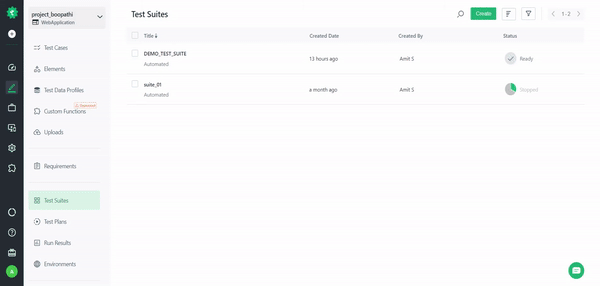
- Create a test plan and add the test suite we just created to this test plan.
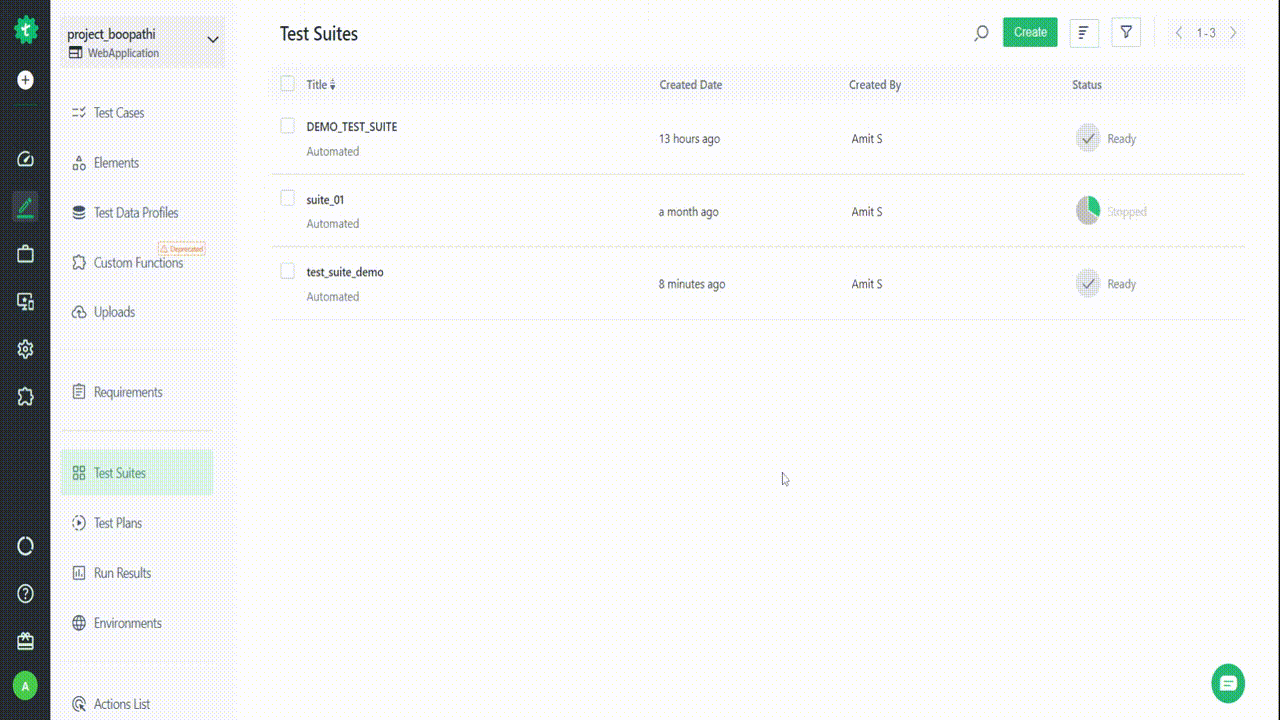
- Run test plan - Click on the Run button to start the test plan execution.Below is a GIF demonstrating how the real-time test plan execution looks like in Testsigma:
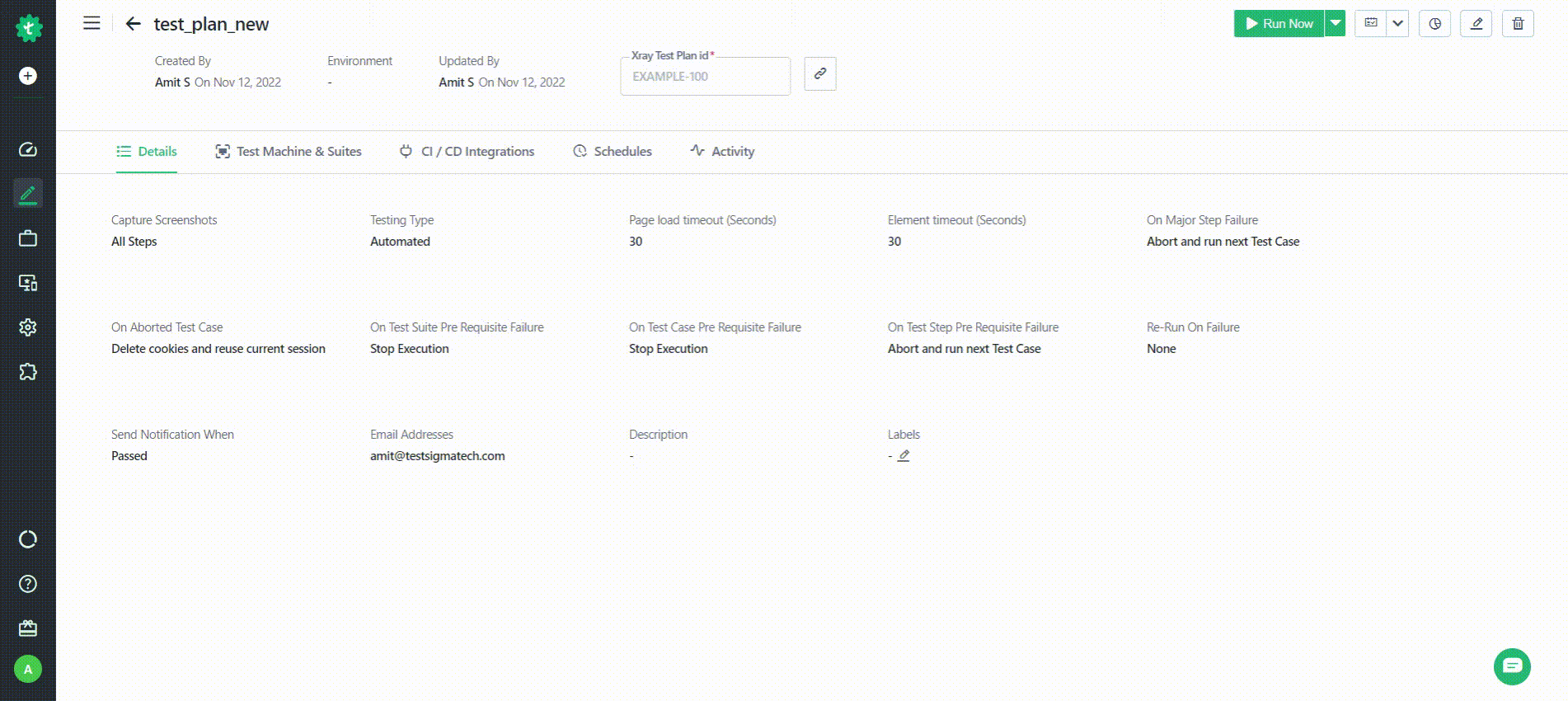
Partial test runs
There would be instances when you might need to execute your test plan only partially instead of executing the complete test plan. With Testsigma, you can do that. You can filter the tests based on some attributes or select the test suites that you’d like to include or exclude for test execution, and then, only execute the selected test cases.
Lets see how we can do that:
- Go to the test plan that you want to execute partially. You can either go to the test plan list page. The option for partial run for a test plan on a test plan list page would be available as below:
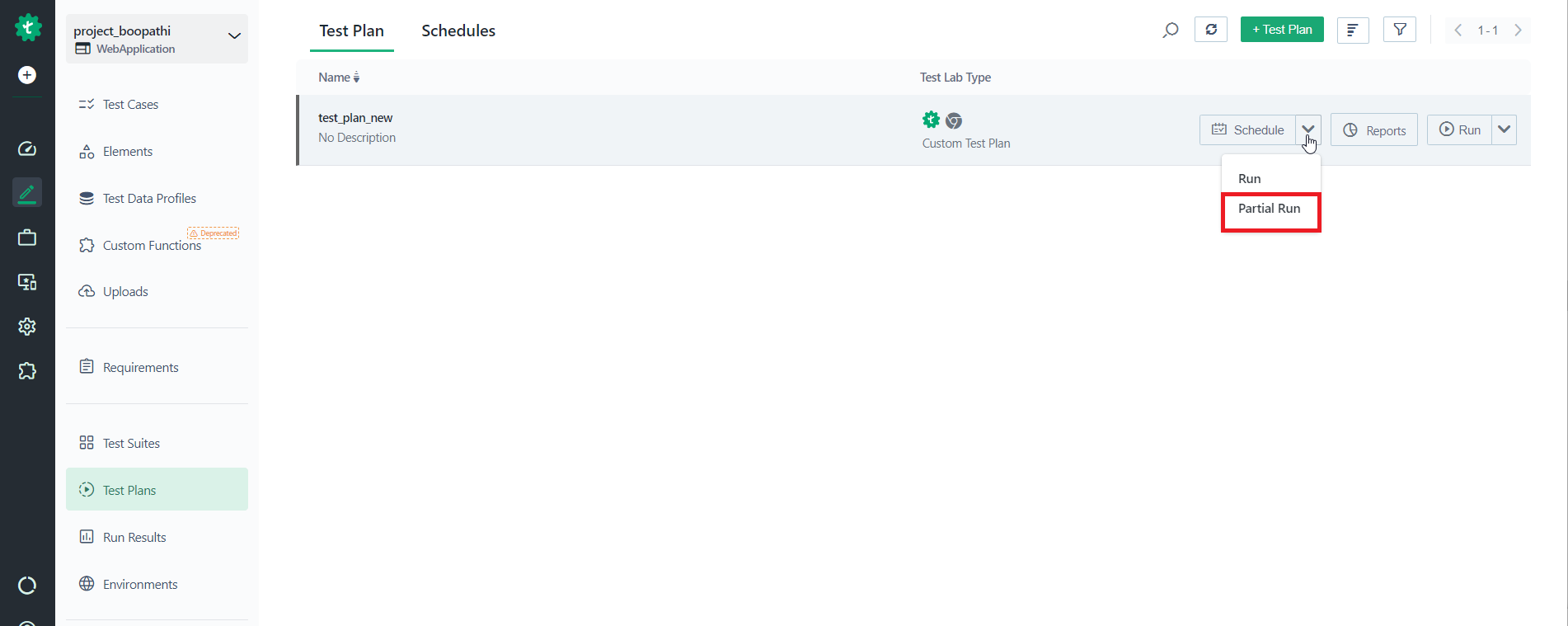
- Or you can go to the test plan details page for the particular test plan that you want to do the partial run for. The option is available as shown in the screenshot below:
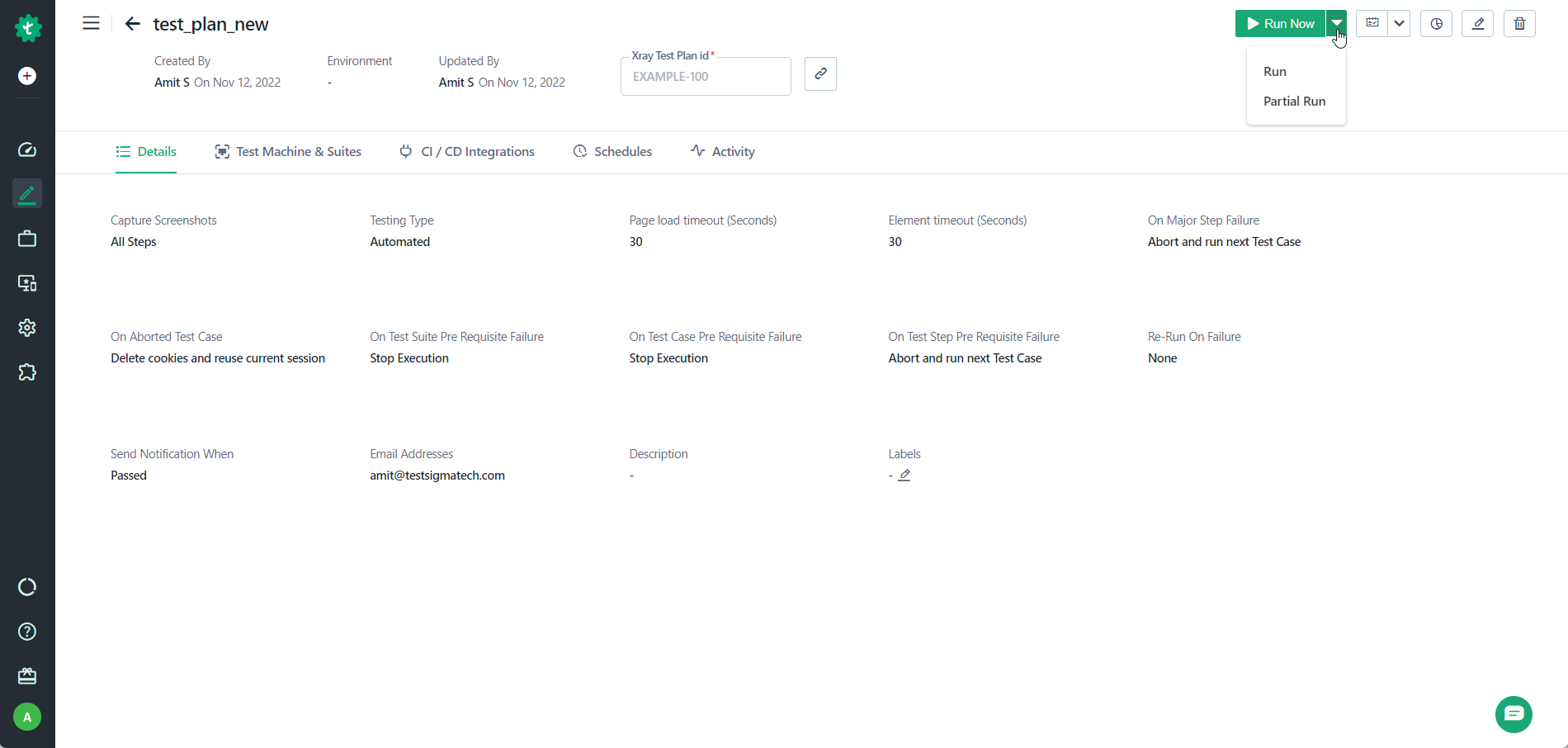
- A Partial Test Plan Run layover appears as shown in the screenshot below. You can configure the options in this layover according to how you want to select the test cases for your partial test run:
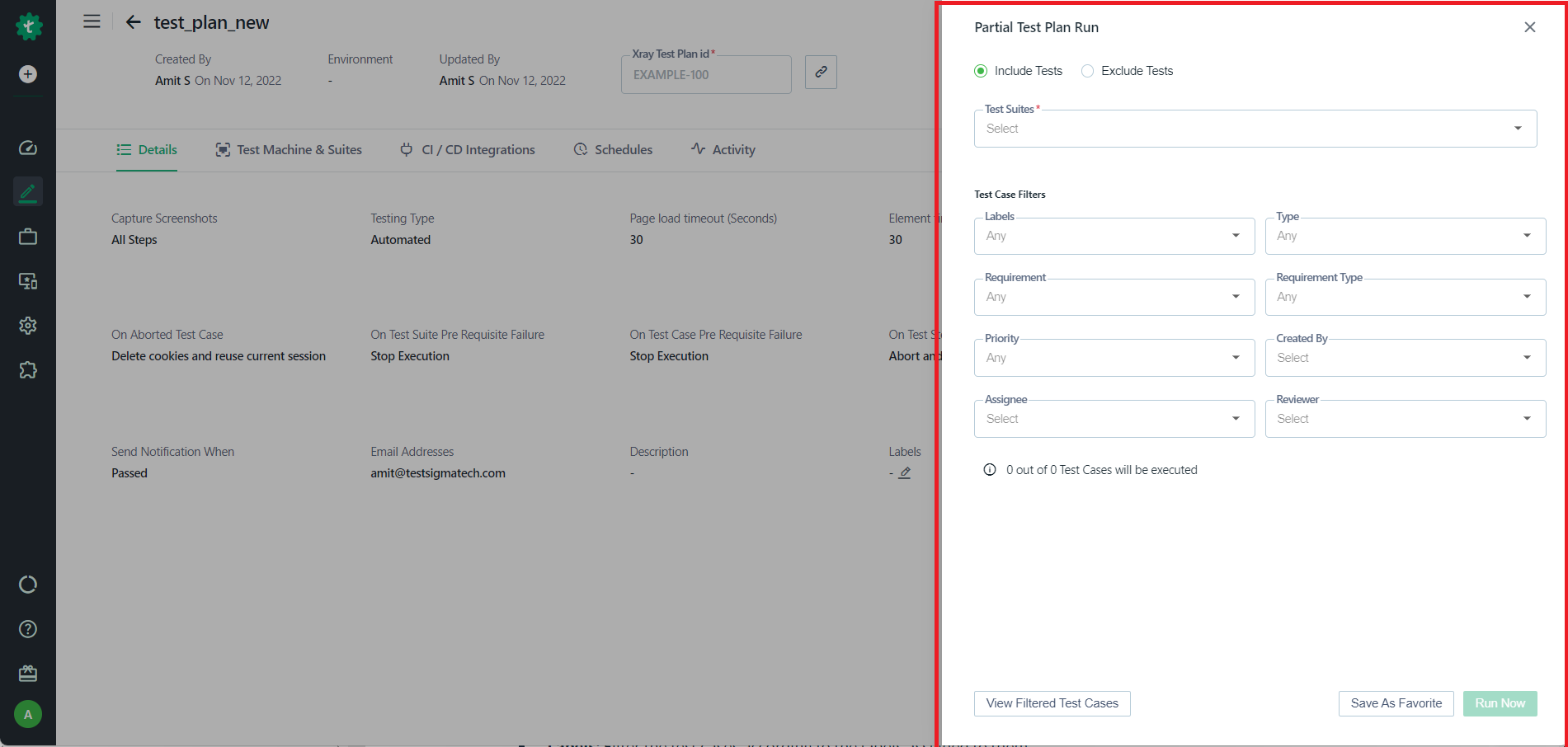
Below are the options you see:
- Include or Exclude test suites : You can include or exclude the test suites from the partial test run by selecting the radio button Include or Exclude.
- Test suites: Specify the test suites that should be included from the dropdown.
-
Test case filters: You can identify the test cases to be included in the test suites using the below filters:
- Labels: Filter the test cases according to the labels assigned to them.
- Type: Filter the test cases according to the type of test cases there are.
- Requirement: Filter the test cases according to the requirements assigned to them.
- Requirement Type: Filter the test cases according to the requirement types assigned to them.
- Priority: Filter the test cases according to priority.
- Created by: Filter the test cases according to their creators.
- Assignee: Filter the test cases according to their assignees.
- Reviewer: Filter the test cases according to their reviewers.
Once you have applied the filters, you can:
- View filtered test cases by clicking on the View Filtered Test Cases button.
- Save the configuration as a favourite for later use by clicking on the Save As Favorite button.
- Start the execution of the filtered test cases by clicking on the Run Now button.
- The Runtime variables during the initial run of the test will be stored and available for future runs. In case of a test failure and the need to re-run the test, the runtime variables from the initial run will automatically apply.
- If you enter a variable name without storing the value, you will see the following error in the run report. Make sure to always store the value into a variable before using it.
No data available for runtime test data variable %s. Refer previous Test Steps in this Test Case or Test Steps in other Test Cases to know the variable names saved by using store(naturalText) action Test Steps. Go to https://testsigma.com/docs/test-data/types/runtime/ to know more about runtime test data.";
Test Plan Run Results
A Test Plan is a collection of Test Suites grouped based on a specific feature or a requirement. You can follow the steps below to check the Test Plan Run Results.
Steps to check Test Plan Run Results
- Navigate to Test Development > Run Results.
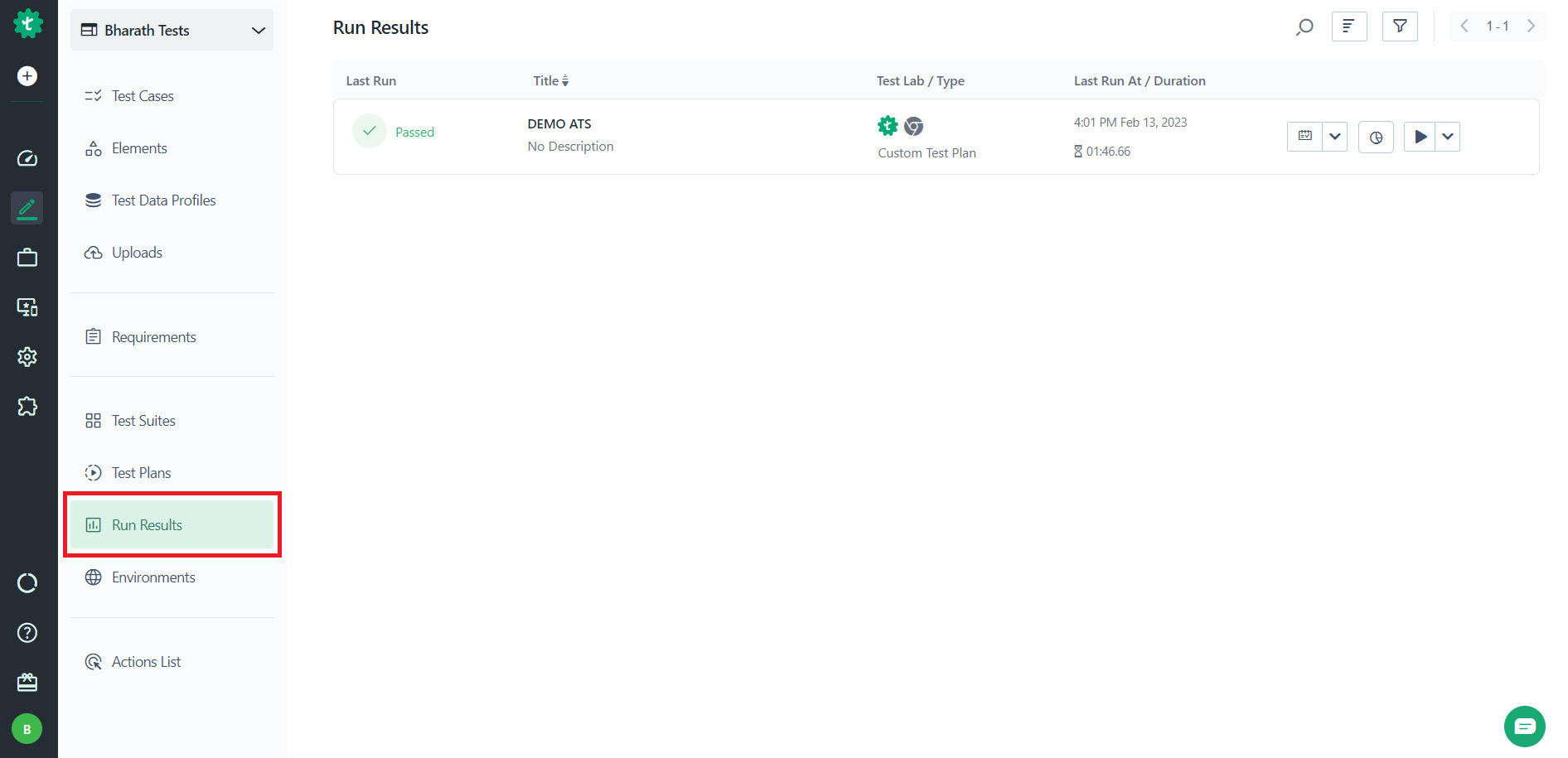
- Hover over to the Test Plan Result you want and click on View Reports.
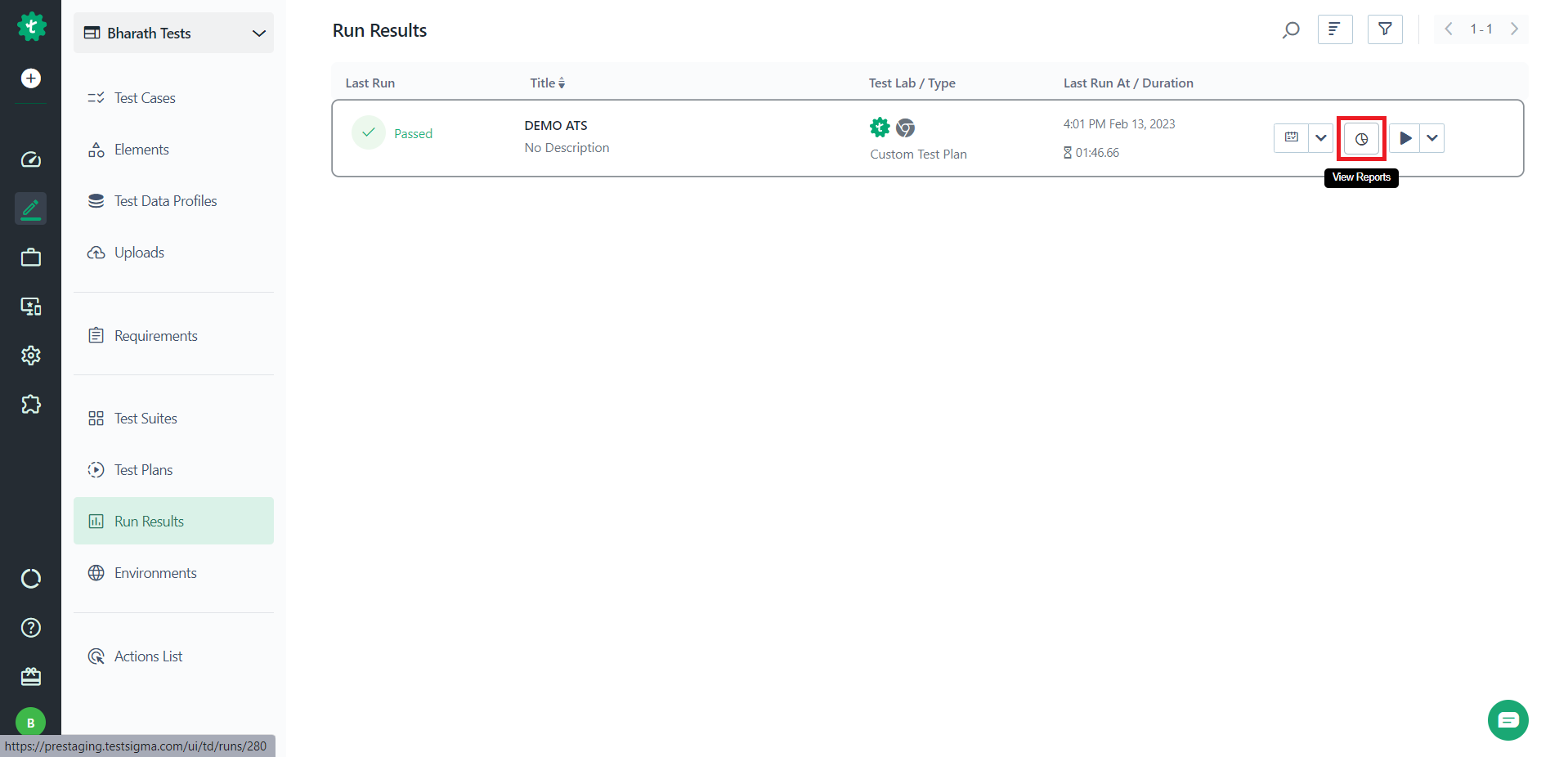
- You can see the results page below:
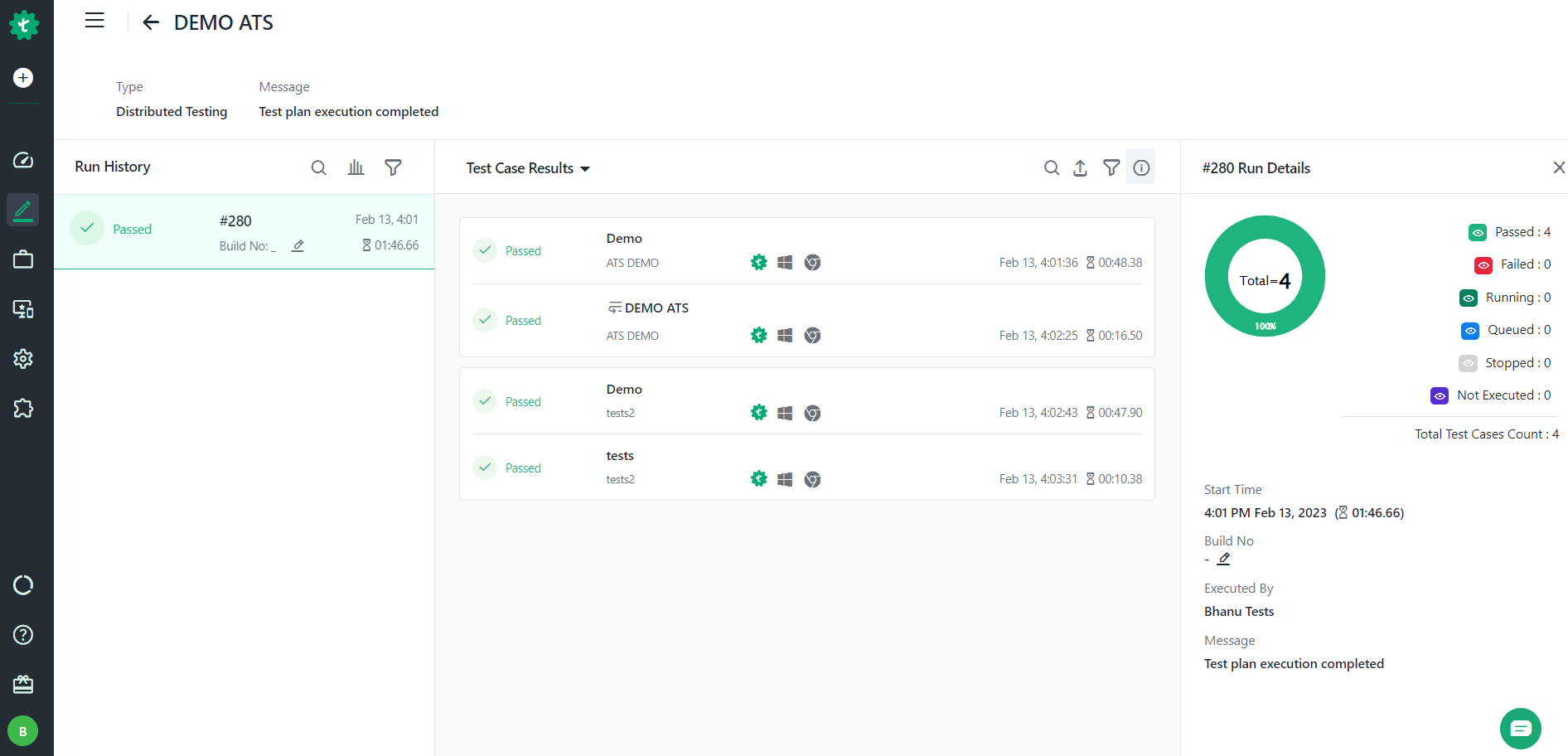
You can check results at the Test case level, Test Suite level, and Test Plan level. Refer to the following GIF to understand better.